
PLANET 72
APPs for daily life
My blood pressurE
manual
ADD BLOOD PRESSURE READING
To add a blood pressure reading tap on (6) (See Image1).
A new page will appear like Image8.
Field (1) is for Systolic and field (2) is for Diastolic value.
It is very easy to add a bp reading. All fields are auto-increments or manual entries. Tap on + or- to increment or to decrement.
To enter a value manually tap on the field then enter your value manually via keyboard.
When entering the value for Systolic or Diastolic, the app will automatically show the zone corresponding to the entered values. In our example the values for systolic and diastolic are corresponding to the hypertention_stage1 and the color is orange.
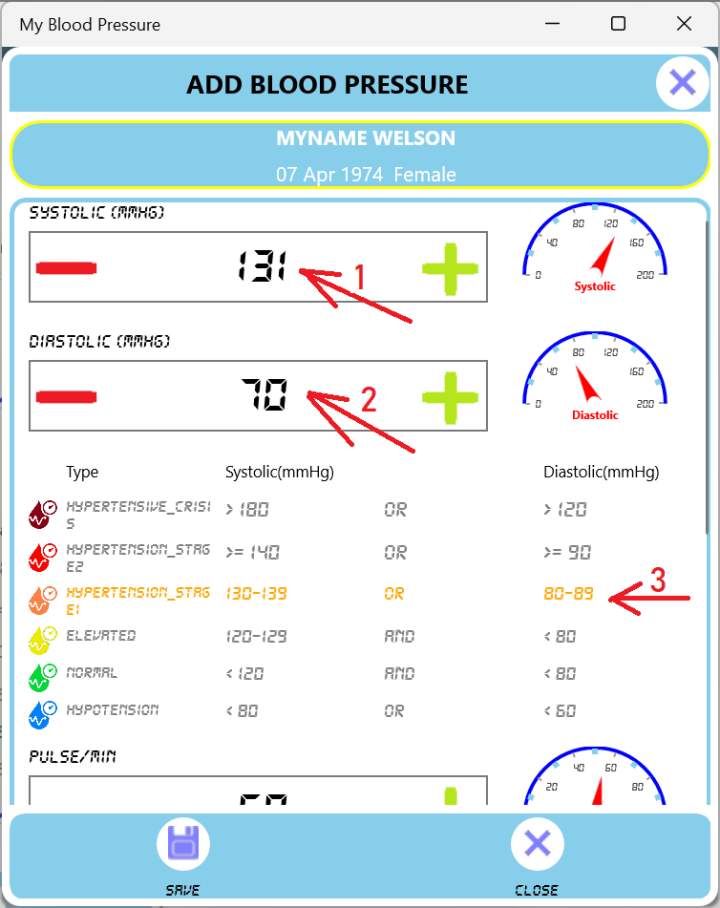
Image8
Image9 corresponds to the continuation of image8.
Field (1) corresponds to the Pulse/Min.
Field (2) corresponds to the Weight. The weight can be in any unit (Kg, Pound, etc.).
Field (3) corresponds to the taken date and time of the blood pressure reading.
Field (4) corresponds to the notes. You can enter anything you want. For example Left hand, at home, at pharmacy, at clinic, etc.
Field (5) corresponds to the documents (images) you want to associate to your bp reading.
Note that you can associate for each blood pressure reading many documents.
To associate a document to a bp reading, tap on (5). This will open a page like Image10.
After entering your bp reading info, you can click on Save.
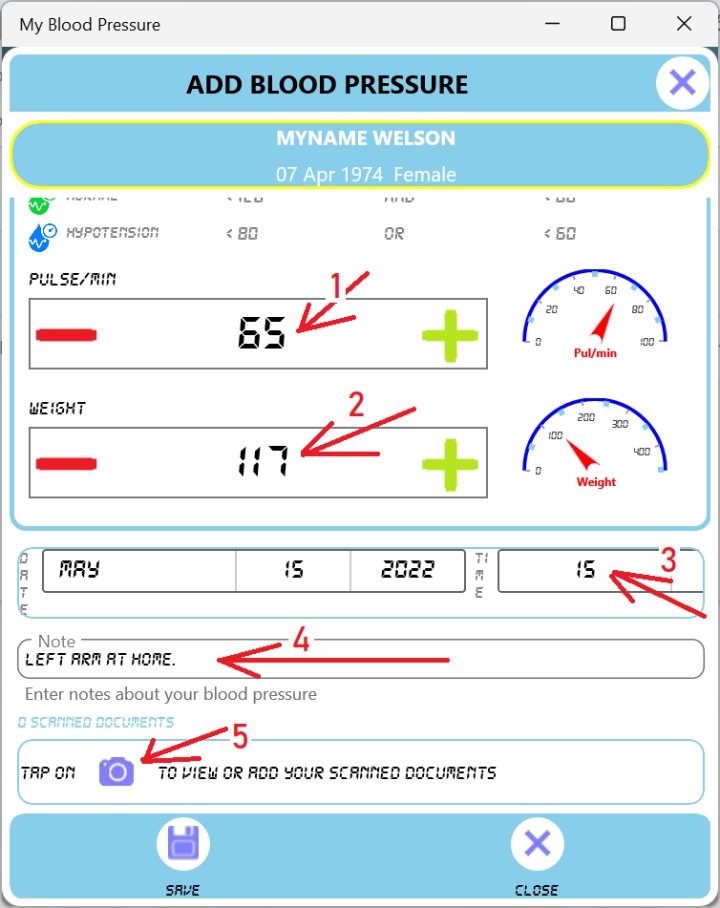
Image9