
PLANET 72
APPs for daily life
My blood pressurE
manual
ASSOCIATE A DOCUMENT TO A BLOOD PRESSURE READING
Image10 shows how to associate a document to a bp reading. As an example, i will take a photo of the reading from the bp monitor (See Image11).
From Image10, tap on (1).
This will open (2).
As you can see you can take a photo from the phone's camera or you can select an image from your Gallery.
In my example, i took a photo for the screen of my bp monitor (See Image11).
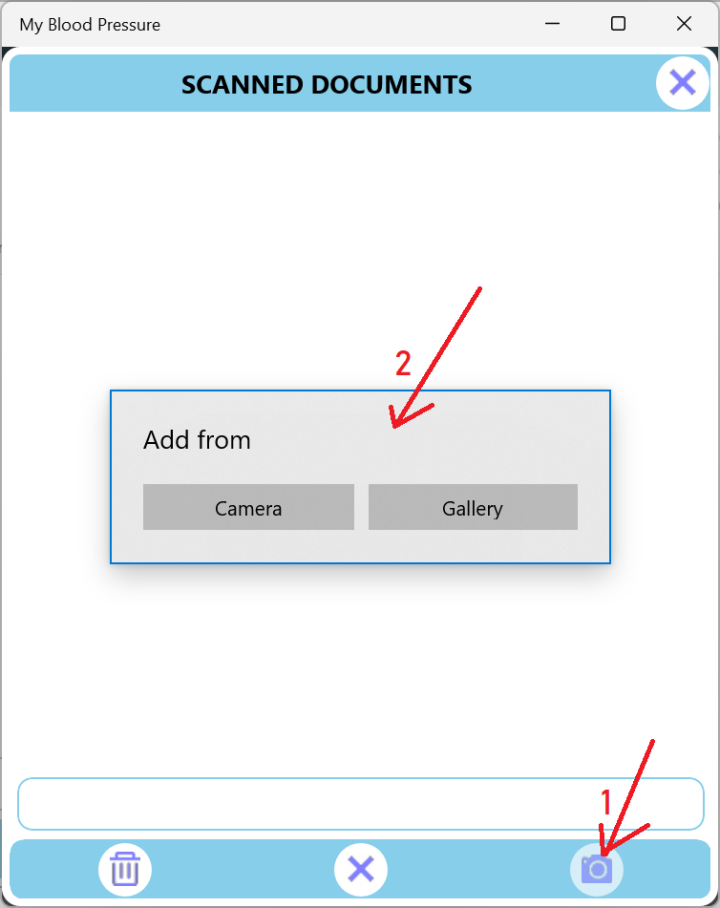
Image10
Image10 shows how to associate a document to a bp reading. As an example, i will take a photo of the reading from the bp monitor (See Image11).
After adding many blood pressure readings, the app shows them the same as in Image12.
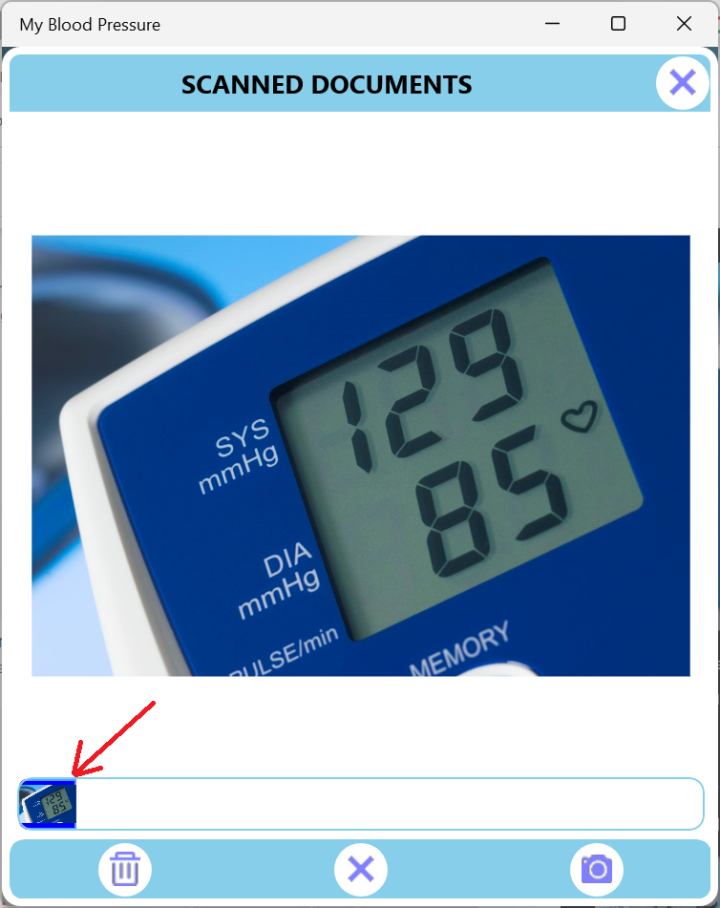
Image11
I take my blood pressure via my Monitor twice a day: one in the morning and the second in the evening.
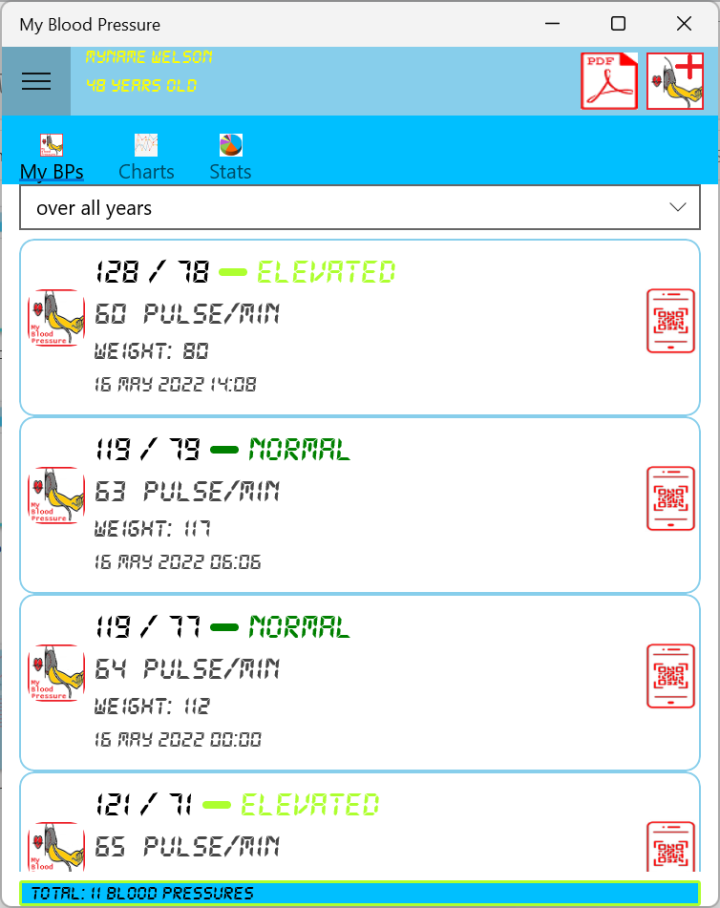
Image12