
PLANET 72
APPs for daily life
My blood pressurE
manual
ADD NEW USER (PROFILE)
To add a new user (profile), tap on (1) from the left menu (See Image3).
A new page will appear (See Image4).
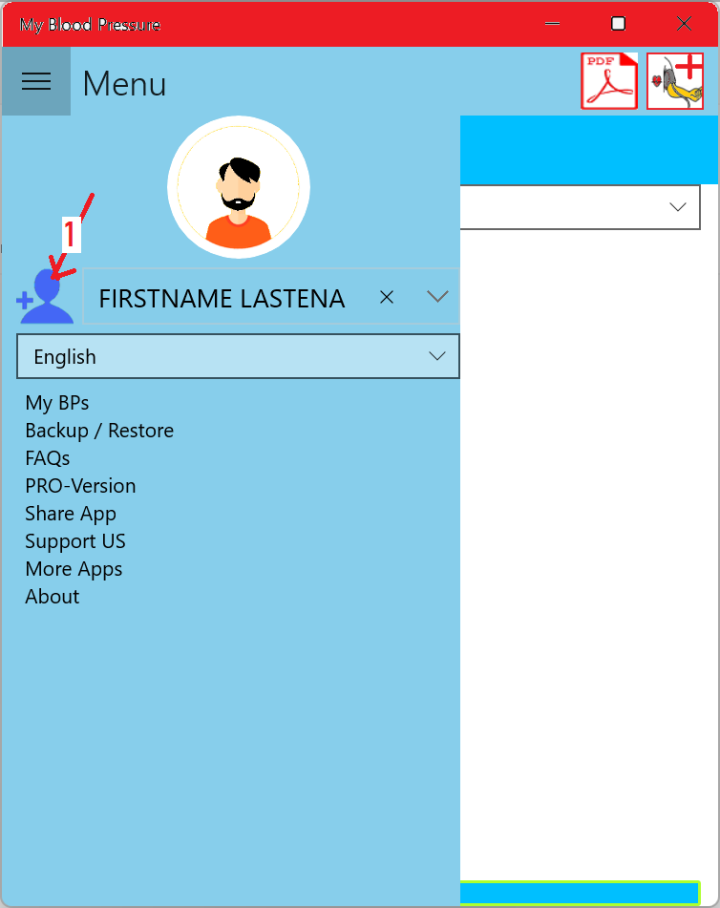
Image3
Image4 is an example to add a profile for my self:
-
Tap on (1) to take or change the photo,
-
Enter your first name in the field (1),
-
Enter your last name in field (3),
-
Tap on field (4) to select your date of birth*,
-
Select your Gender in field (5),
-
Click on Save button to save your profile.
NOTE: There is no limit to adding profiles. you can for example enter a profile for yourself, your father, your mother or anyone you would to track its blood pressure readings.
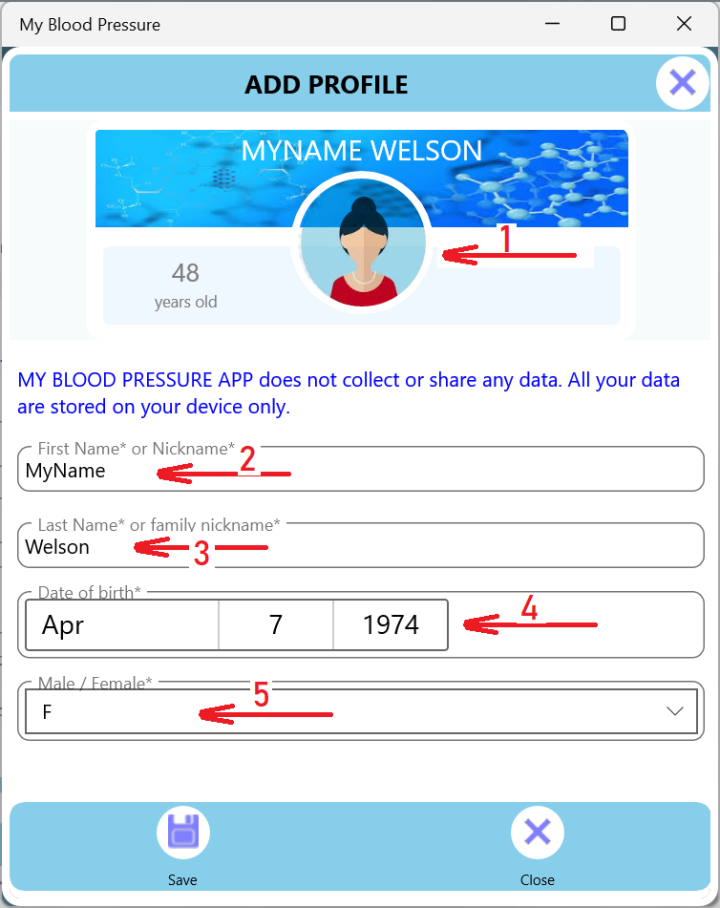
Image4
* In android version, when you tap on (4) in Image4 then this will open a calendar (Image4-a).
To be able enter the YEAR of your date of birth, PLEASE TAP ON (1) THEN YOU WILL BE ABLE TO SCROLL ON A LIST OF YEARS. (Image4-b).
Scroll to the year of your birth date then select it.
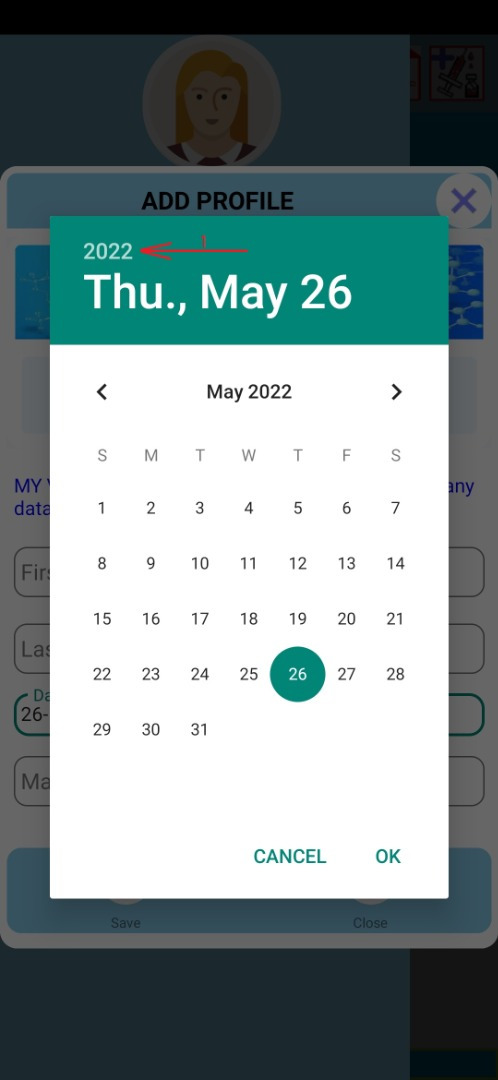
Image4-a
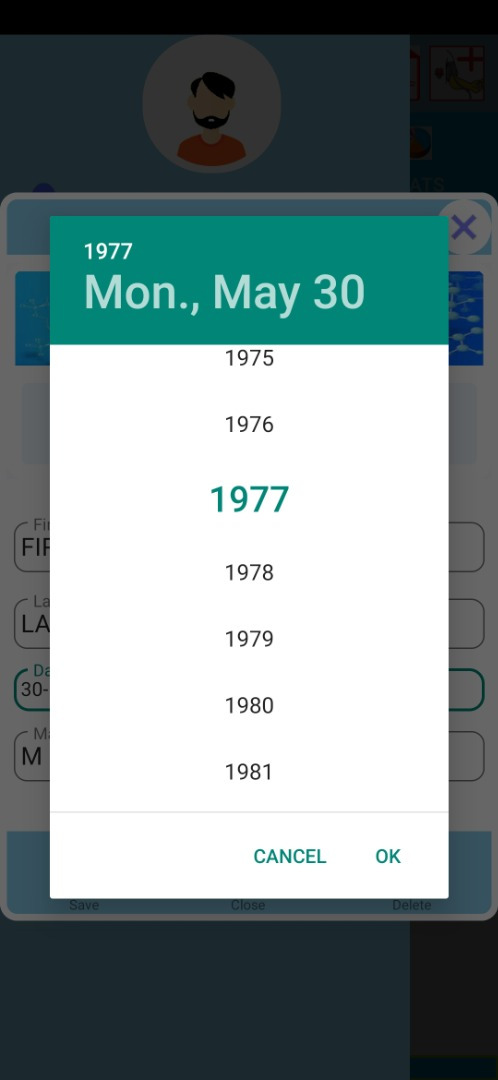
Image4-b
On Image5 you can see the profile info entered in each field.
In case you don't want to put your photo, our app automatically generates a photo after entering the gender and the age.
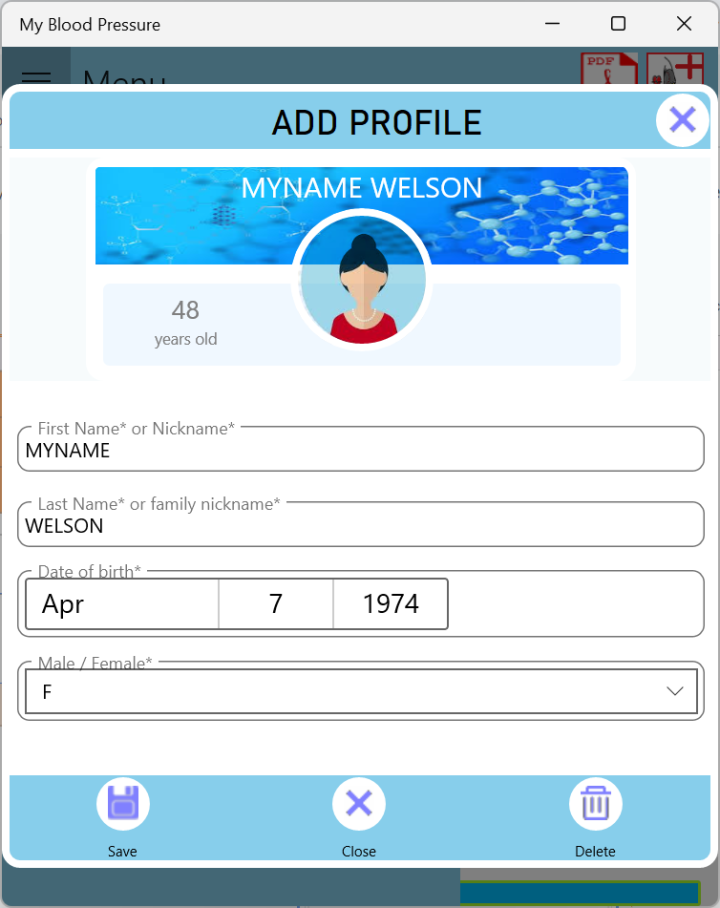
Image5
On Image6 you see that the added profile appears in the left menu.
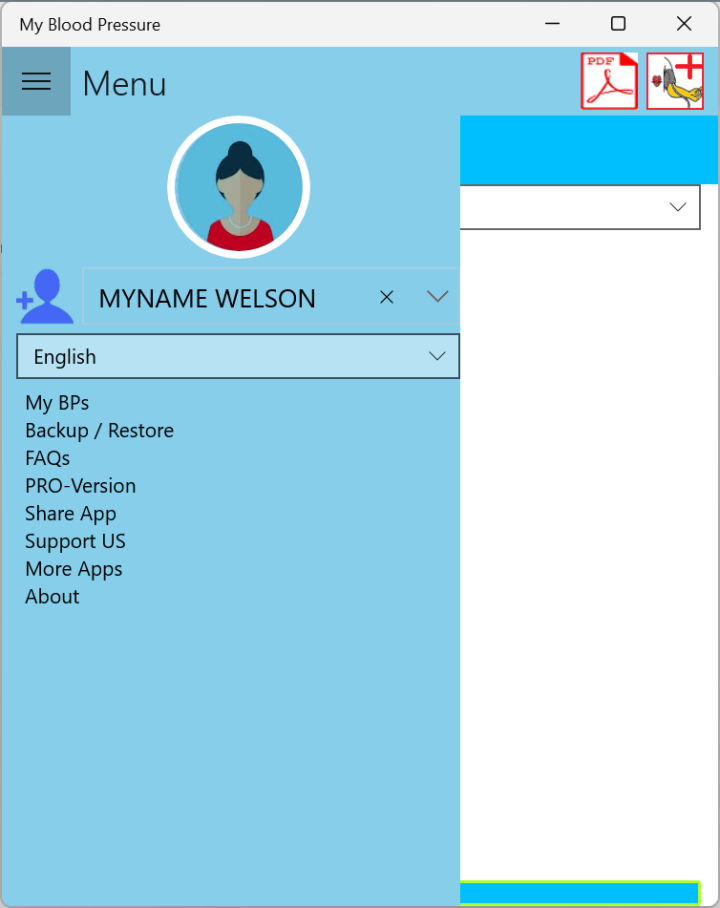
Image6
After adding another one profile for my father, you can see all added profiles appear in the list (Image7).
Every profile has its own blood pressure reading datas.
From the list of profiles, you can select one from the list, then tap on My BPs to see all blood pressure readings corresponding to the selected profile.
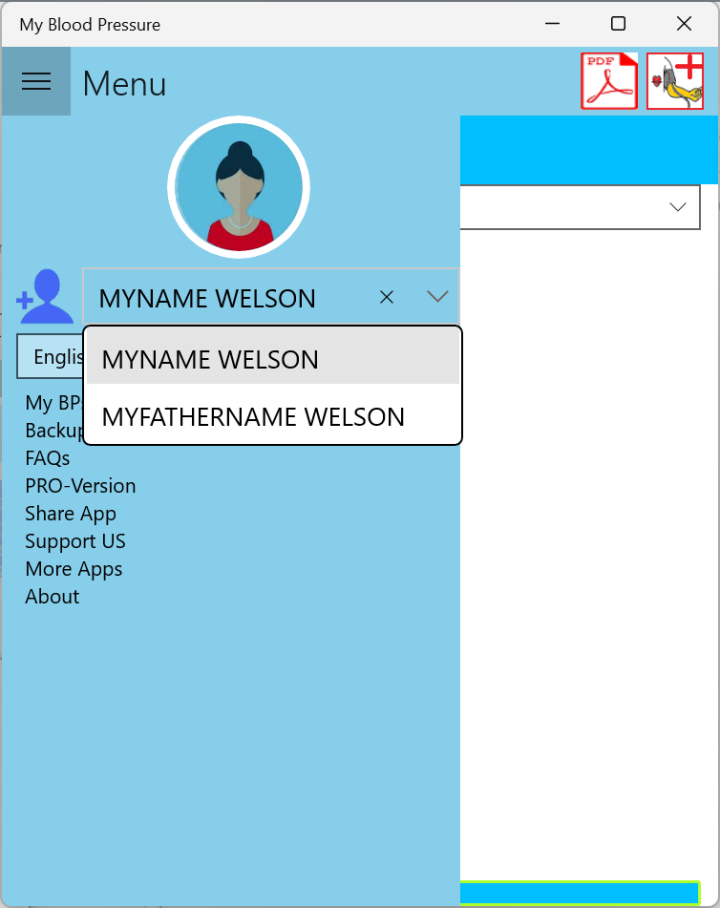
Image7